It’s easy to understand why your business should have a LinkedIn Company page. It’s not only a great venue to find great talent, it also encourages interaction with people who are related to your industry. It gives you a fantastic platform to create awareness, connect with top talent, and build a talent pipeline.
Your company can get recommendations from satisfied customers as well as attract followers who will get updates from your company page – including your job postings.
If you don’t have a LinkedIn page yet, it’s time you create one. Here’s how:
1. Go to www.linkedin.com/companies.
To get started, click on “Create.” Enter your company name and your company email address. Make sure that the email address you entered has your company name (or at least part of it) as its domain. Verify that you are eligible to create a page on your company's behalf by checking the box.
Have multiple companies? I am still trying to figure out how to add a second company under 1 profile. So far, I haven't gotten this answered by LinkedIn. But, if you see a RikkaBrandon.com company page on LinkedIn – it means I figured it out!
2. Go to your company email inbox.
LinkedIn will send you a confirmation email in the address that you have provided. Follow the instructions.
3. Add admins.
After verifying, you will be asked to sign in using your personal LinkedIn username and password. Assign designated administrators for the company page you just created.
Bear in mind that you must be connected to the people you want to add as administrators. Choose the admin carefully because they’d be able to share status updates through your company page.
This can be more challenging if you have a large network (as I learned the hard way!), so if you have over 3000 connections you will probably need LinkedIn Support to help you add an admin since it won’t let you select them yourself – or at least it wouldn’t when I did mine.
4. Edit Company Details.
You can start filling in the company details: Type, Size, Website, Industry, Operating Status Location and Year Founded. Don’t forget to upload your image and logo—they’re the first things the people will see when they visit your company page.
Next, input your company description. Be concise but share what makes your company unique. Including products, services, and company specialties. You can also feature a group related to your company.
5. Publish.
When you’re done, click on “Publish” to save all your changes.
6. Add your company’s products and services.
Click the “Products & Services” tab on the top just below the company page name. There’s an edit option there. You can create showcase pages to really promote you service lines or products as well.
*Tip – you may want to start with a basic LinkedIn Company Page and add showcase pages later on when you have a better feel for how to best utilize them.
There you have it, your brand new LinkedIn Company Page is done!
Make sure to take advantage of all the opportunities it has to offer by using it with wisely and with care. This is another social media outpost for you to use to drive traffic to your website and your job openings.
This video is from LinkedIn's training center. It is a quick 2 minute overview of setting up a company page.
Wahoo! You made it to the bottom of the post!
I'm going take a quick moment and pat myself on the back for writing content you liked enough to read to the end!
Do you know anyone else who'd read it to the end? If so, make it easy for them and share it on Twitter, Facebook, and Pinterest by using the easy share buttons below.
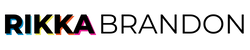
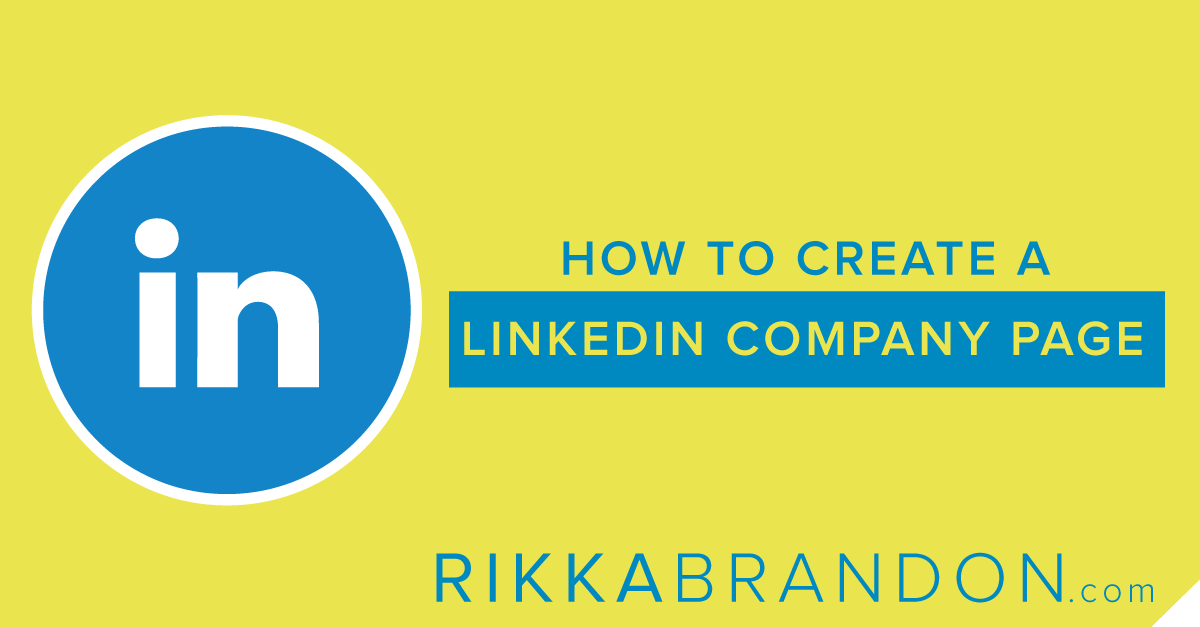
Recent Comments